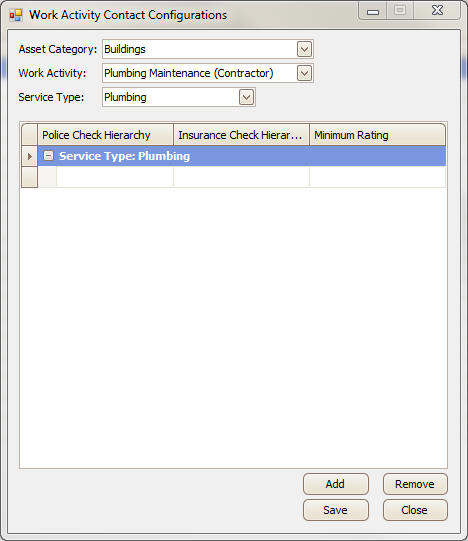Contractor Management - Work Activity Contact Configuration
Work Activity Contact Configuration has two functions:
- To link Contractor Trade Types to Work Activities.
- To specify the minimum criteria required to assign a contractor to a job.
To make use of the Contractor Management function, at minimum users will need to establish the link between Work Activities and Trade Types.
Additional information may be added to control which contractors can be selected for a job, based on asset hierarchy and contractor ratings.
To use the tool, select an Asset Category and Work Activity from the relevant drop-down lists.
Next, select the Contractor Service Type that corresponds to the Work Activity you have selected.
Click 'Add' to add the combination to the list.
The example below shows the 'Plumbing' service type linked to the 'Plumber' work activity in the Buildings category:
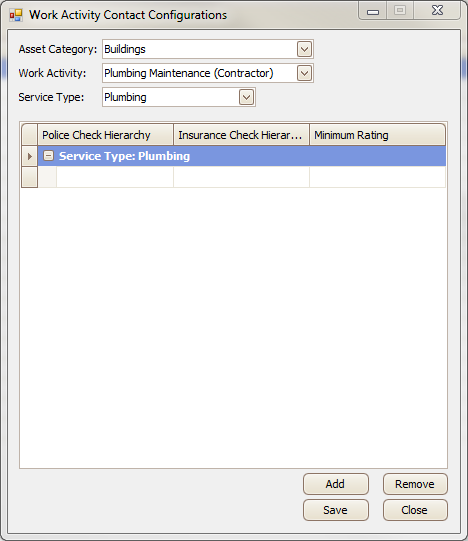
If the Police Check Hierarchy, Insurance Check Hierarchy, and Minimum Rating fields are left blank as in the example above.
All approved contractors for that Trade Type will be available to be assigned to a job as long as the asset is located in a zone that they serve.
If additional criteria are required to drive which contractors are assigned to jobs.
You may specify the building hierarchy against police checks and insurance checks, as well as the and minimum rating of the contractor.
This could mean that you do not want to select contractors with expired insurance for Major Buildings, but they will still be available for selection against Minor Buildings:
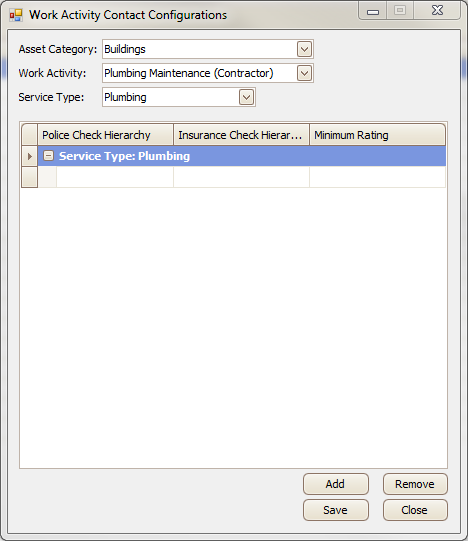
You can specify different combinations of Work Activity Contact Configuration.
This allows you to hide contractors when their insurance has expired for all building hierarchies.
It allows you to specify different minimum star ratings for different building hierarchies, as illustrated in the example below: